This short guide will provide you a consistent and reuseable development workflow for your new or existing projects, especially in JavaScript. You can increase your code quality and reduce the time spent on debugging. I will show you how to configure VSCode to handle code formatting, linting and type checking now.
Testing is outside the scope, but it’s highly recommended. You should check every changed files before commit
You can skip ahead to the next step if you have any already
Benefits
- ESLint performs automated scans of your JavaScript files for common syntax and style errors. Prettier scans your files for style issues and automatically reformats your code to ensure consistent rules are being followed for indentation, spacing, semicolons, single quotes vs double quotes, etc.
- Why Use Conventional Commits?
- Linting makes more sense when run before committing your code. By doing so you can ensure no errors go into the repository and enforce code style. But running a lint process on a whole project is slow, and linting results can be irrelevant. Ultimately you only want to lint files that will be committed.
Getting Started
Open VSCode and install following extensions (what I shared in previous post, it’s here)
ESLint and Prettier Setup
Install following npm packages for your project as dev dependencies. I use yarn here, you can use npm i --save-dev instead
yarn add --dev @commitlint/{config-conventional,cli} eslint eslint-config-airbnb-base eslint-config-prettier eslint-plugin-import eslint-plugin-prettier husky lint-staged prettier- Added eslint, prettier
- Added eslint-config-prettier so eslint and prettier won’t fight over code formatting rules
- Added eslint-config-airbnb-base to use Airbnb’s base JS .eslintrc as an extensible shared config. You can use other base like: StandardJS
- Prettier will auto-format your code based on it’s rules. It’s amazingggg! 🤩 Let’s install and enjoy your life.
Set up Eslint configuration file, and the easiest way to do that is:
$ npm init @eslint/config
# or
$ yarn create @eslint/config❯ npm init @eslint/config
Need to install the following packages:
@eslint/create-config
Ok to proceed? (y) y
✔ How would you like to use ESLint? · style
✔ What type of modules does your project use? · commonjs
✔ Which framework does your project use? · none
✔ Does your project use TypeScript? · No / Yes
✔ Where does your code run? · browser
✔ How would you like to define a style for your project? · guide
✔ Which style guide do you want to follow? · airbnb
✔ What format do you want your config file to be in? · JSON
Checking peerDependencies of eslint-config-airbnb-base@latest
The config that you've selected requires the following dependencies:
eslint-config-airbnb-base@latest eslint@^7.32.0 || ^8.2.0 eslint-plugin-import@^2.25.2
✔ Would you like to install them now with npm? · No / Yes
Installing eslint-config-airbnb-base@latest, eslint@^7.32.0 || ^8.2.0, eslint-plugin-import@^2.25.2
removed 38 packages, changed 1 package, and audited 792 packages in 3s
101 packages are looking for funding
run `npm fund` for details
4 high severity vulnerabilities
To address issues that do not require attention, run:
npm audit fix
To address all issues (including breaking changes), run:
npm audit fix --force
Run `npm audit` for details.
Successfully created .eslintrc.json file in /path-to-your-projectOr write the configuration below into the .eslintrc.json file if you want to follow my config:
{
"extends": ["airbnb-base", "prettier"],
"plugins": ["import", "prettier"],
"rules": {
"eqeqeq": ["warn"],
"radix": ["warn"],
"newline-per-chained-call": ["warn"],
"newline-before-return": "error",
"no-restricted-syntax": ["warn"],
"no-param-reassign": ["error", { "props": false }],
"import/no-dynamic-require": ["warn"],
"prettier/prettier": [
"error",
{
"singleQuote": true,
"semi": false,
"tabWidth": 4
}
]
}
}You can find more details about eslint options here
You can create a file name .prettierrc and write it own rules
{
"singleQuote": true,
"semi": false,
"tabWidth": 4
}This section is my preferences. You’re free to add your own rules.
Lint your Code
Run linters against staged git files and don’t let 💩 slip into your code base!
To create hook, .husky directory have to exist. If not, try to install
❯ npx husky install
husky - Git hooks installedAdd hook
❯ npx husky add .husky/pre-commit "npx lint-staged"
husky - created .husky/pre-commitLint your commit message
# Install commitlint cli and conventional config
npm install --save-dev @commitlint/{config-conventional,cli}
# For Windows:
npm install --save-dev @commitlint/config-conventional @commitlint/cli
# Configure commitlint to use conventional config
echo "module.exports = {extends: ['@commitlint/config-conventional']}" > commitlint.config.jsTo lint commits before they are created you can use Husky’s commit-msg hook:
❯ npx husky add .husky/commit-msg 'npx --no -- commitlint --edit "$1"'
husky - created .husky/commit-msgSometimes above command doesn’t work in some command interpreters
You can try other commands below to write npx --no -- commitlint --edit $1
in the commit-msg file.
npx husky add .husky/commit-msg \"npx --no -- commitlint --edit '$1'\"
# or
npx husky add .husky/commit-msg "npx --no -- commitlint --edit $1"
# or
yarn husky add .husky/commit-msg 'yarn commitlint --edit $1'Prettier Formatter
Now I want VSCode to format my code following ESLint, Prettier config whenever I saving a file
Go to VSCode Preferences then add the following settings:
- Set Prettier is default formatter and config for all JavaScript projects
{
"prettier.semi": false,
"prettier.singleQuote": true,
"prettier.tabWidth": 4,
"[javascript]": {
"editor.defaultFormatter": "esbenp.prettier-vscode"
}
}- Let VSCode always fix after saving a file
{
"editor.codeActionsOnSave": {
"source.fixAll.eslint": true
}
}Example
Before
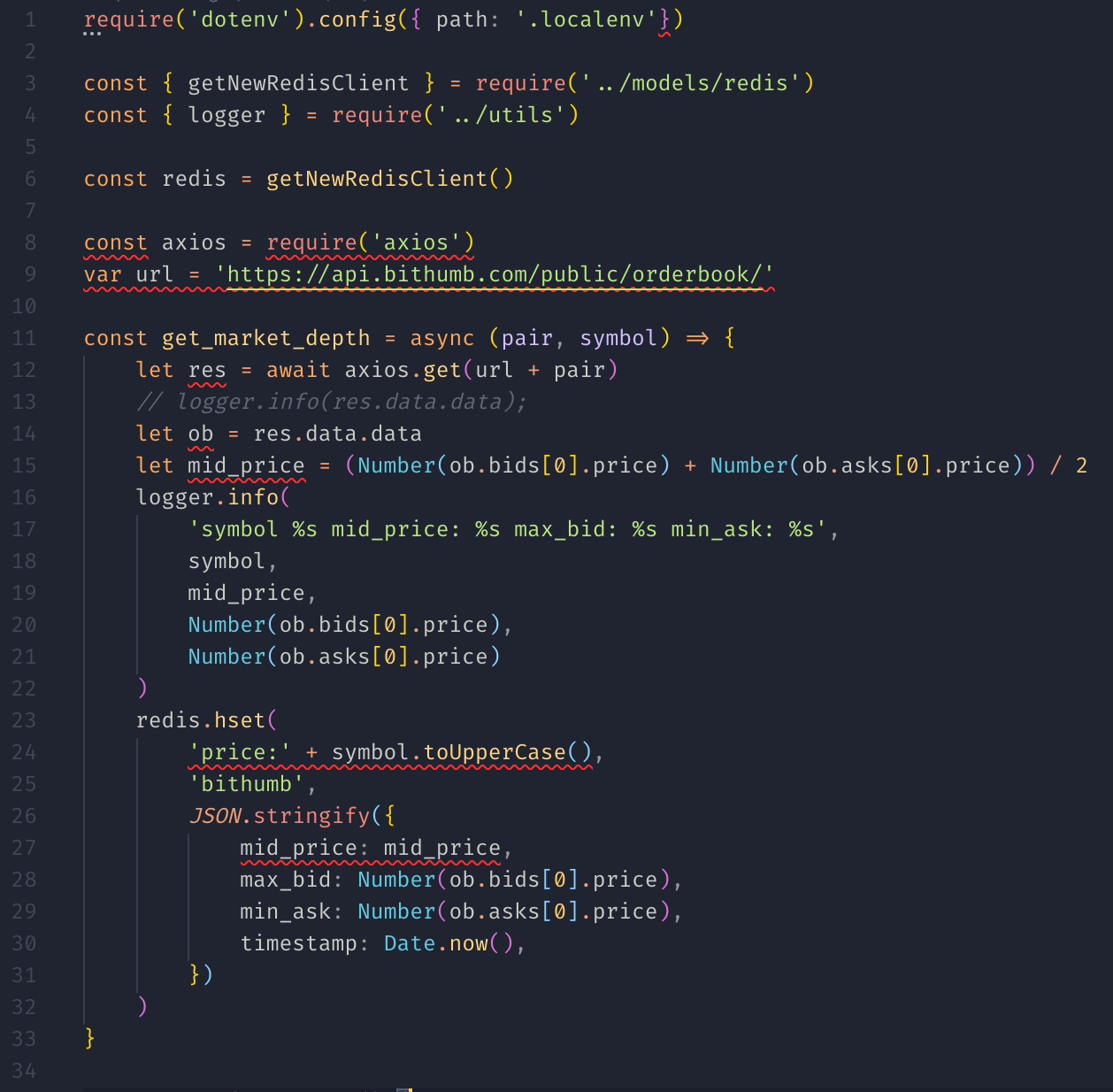
After
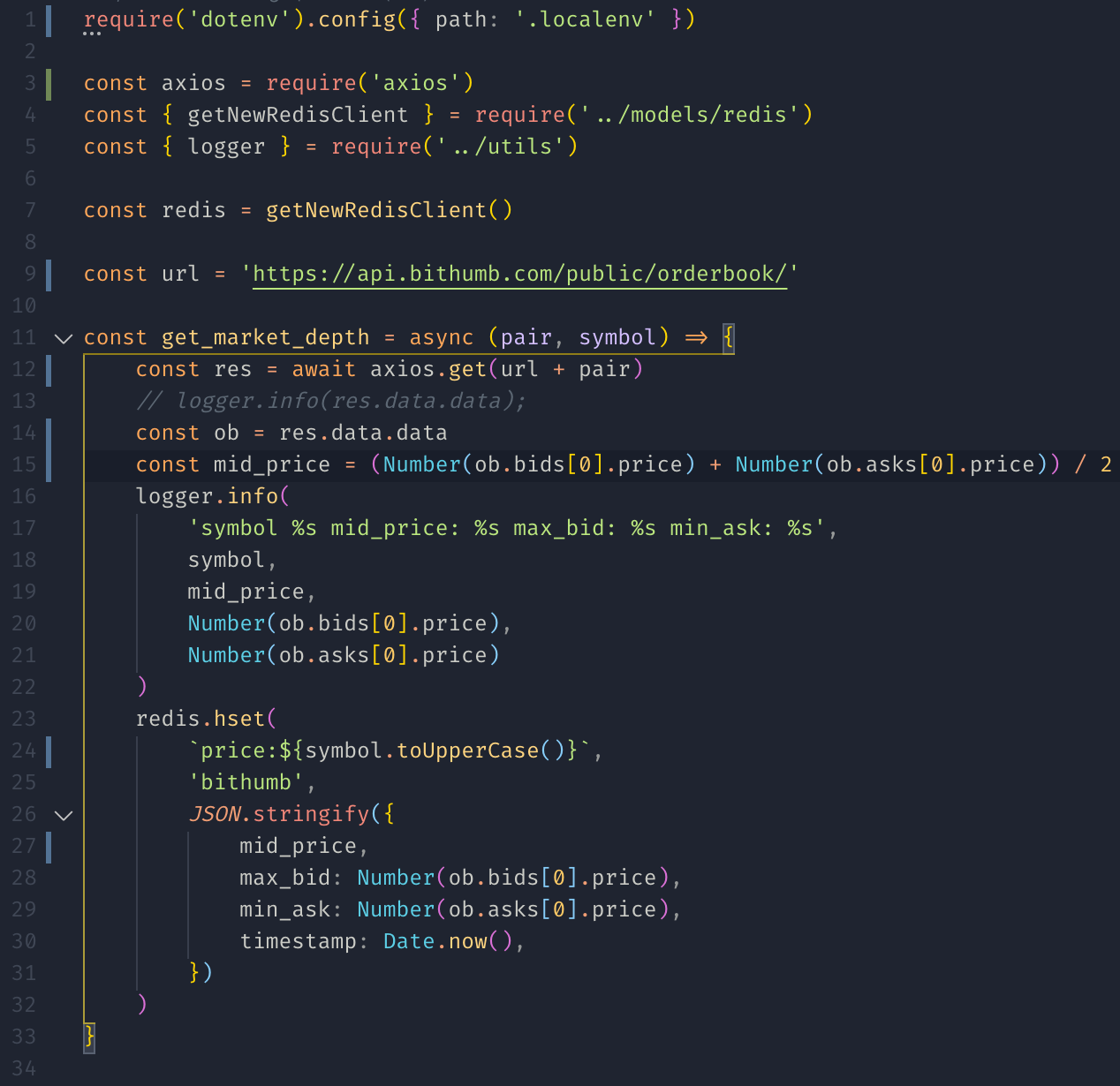
🥳 Watch the magic of Prettier
Happy Coding~